Membership Profile
Please log into your membership profile using your email address and the password provided to you. You may also set or change your password using the "Forgot Password" option. Click the Button below to go there now.
Your Profile

Uploading your Certifications
After logging into your profile, click the EDIT button on the top left of your browser window. Scroll to the bottom of the page listing until you see the"Membership Documentation"section.
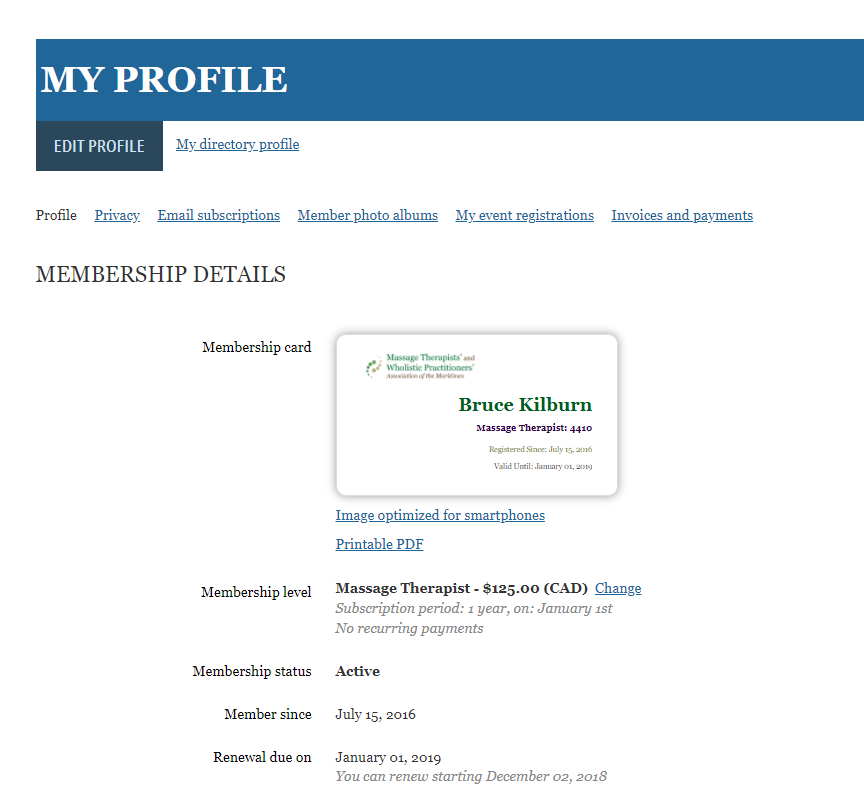
<SNIP Removed Additional Screen Items for Clarity>
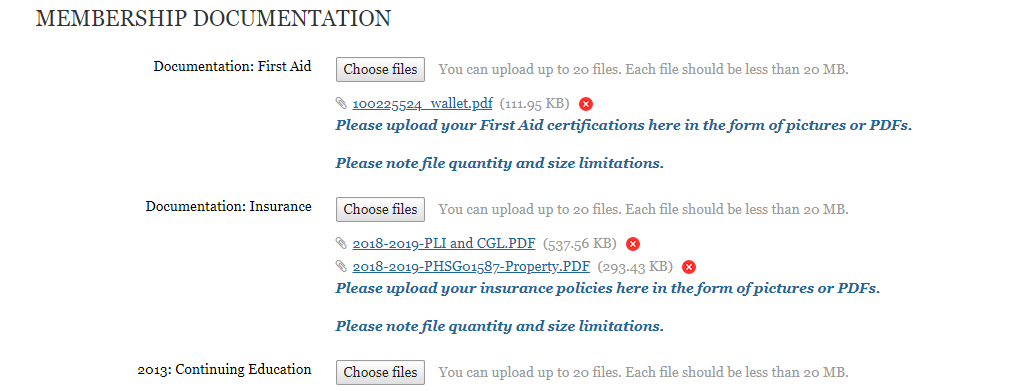
Choose the documentation section most relevant to you (Insurance, CEUs or First Aid) and select the "Choose files" button to add the files. Please note that your files must be in the form of pictures (PNG, JPG) -- or as PDF documents -- and cannot be larger than 20 MB in size.

Editing or Deleting your Certifications
To edit or delete a file click on the little red X to the right of each file -> 
and load the file again from the "Choose files" upload button.
Thank you for your continued assistance in helping to keep your profile current. Should you have any difficulties in updating your information or need help with file conversion options please do reach out to us.
